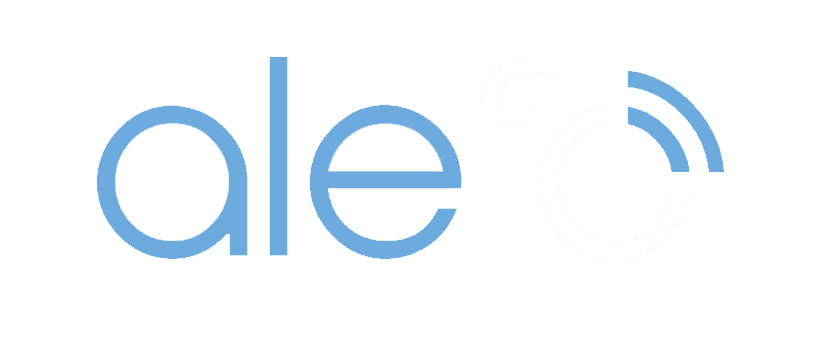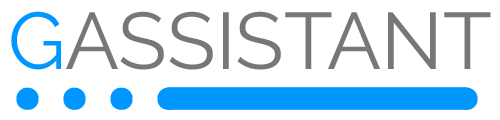Auch wenn es schon etwas Älter ist, vielleicht hilfts ja. Das hier ist meine Variante um die Runde Fernbedienung der Living Colors + Hue Bridge V2 (Die Eckige) gleichzeitig zu nutzen. Hab ich erfolgreich getestet. Sollte man mehr Fernbedienungen besitzen, kann man später auch die eine auf die andere clonen, wie in meinem Fall, da ich eine Bloom und Iris besitze
1 Reset the bridge (to do so press a paper clip in the hole on the back. You’ve done it right when the blue lights starts flashing. Now release the paper clip. The procedure is over when all three lights are shining).
2 Reset the remote (to do so press a paper clip in the hole on the back near the batteries. You’ve done it right when the orange light starts shining. Now release the paper clip. The procedure is over when the light goes off again).
3 Quit all Hue apps and make sure they are not opened anywhere
4 Connect the remote to one (only one) Hue compatible device, i.e. to one bulb (to do so hold the remote near to the bulb and press and hold the „I“-key. Don’t release it. You’ve done it right when the bulb flashes green. The procedure is over when the orange light on the remote goes off again. Now release the „I“-key).
5 Make sure that all went fine and you are able to control the bulb.
6 Connect the remote to the bridge (to do so just press once the pair button on the bridge, hold the remote next to the bridge and simultaneously keep pressing the „I“-key and the „one dot“-key (favorite 1) on the remote. Don’t release the buttons. You’ve done it right when the blue pair button on the bridge starts flashing. The procedure is over when the orange light on the remote goes off again. Now you can release the buttons)
7 Wait until all three lights on the bridge are shining.
8 Again „connect“ the remote to the bridge (to do so just press once the pair button on the bridge, hold the remote next to the bridge and keep pressing the „I“-key on the remote. Don’t release the button. You’ve done it right when the blue pair button on the bridge starts flashing. Don’t release the button. The procedure is over when the orange light on the remote goes off again. Now you can release the button).
9 Only for verification: At this step you still should further be able to control your bulb with the remote.
10 Now start the app (this workaround works with the Hue Gen 1 app as well as with the Hue Gen 2 app, doesn’t matter)
11 Maybe you need to connect/re-autheticate the app with the bridge by just simply pressing once the pair button on the bridge (sometimes I recognised that this isn’t necessary all time, whatever).
12 Let the app do the automated search for new bulbs (don’t do it manually by enerting the s/n). Be patient.
13 Only for verification: At this step you should be able to control the bulb with the app as well as with your remote.
Connect more devices to both the remote and the app?
Connect the remote to one other (just add only one other) Hue compatible device, i.e. with one LightStrip Plus (see above, press and hold „I“-key on the remote next to the device).
Only for verification: Make sure that all went fine again and you are able control both devices with the remote.
Open the app and again let it do the automated search (don’t do it manually by enerting the s/n).
The app will find the Light Strip. Add it to your home.
Only for verification: At this step you should be able to control both devices with the app as well as with your remote.
Redo the last steps to just add one more device to the remote and redo the automated search within the app. IMHO with this workaround you should again be able to control your Hue set with our remote as well as with your app.