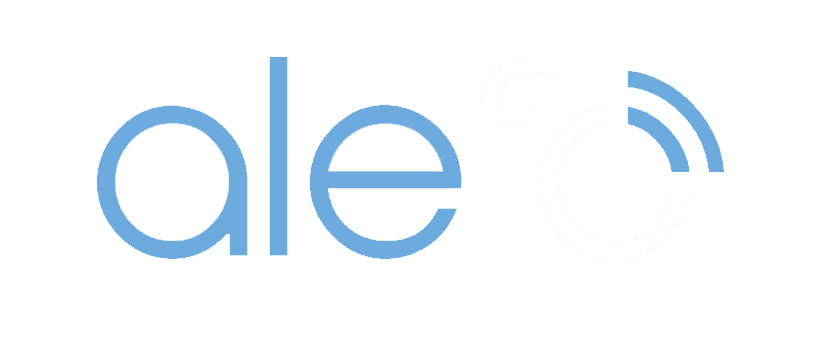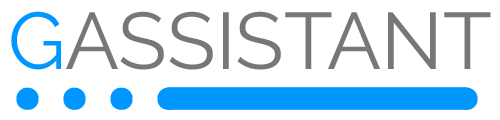Über Smart Life habe ich viele Geräte installiert oder registriert. Steckdosen, Lampen und auch Sensoren für Temperatur und Feuchtigkeit.
Vor 2 Wochen ein Stromausfall, 90 Minuten, danach liefen alle Geräte wieder, bis auf 4 Sensoren für Temperatur und Feuchtigkeit.
Ich habe Stunden vertan, die Geräte wieder zu registrieren. Ich komme immer wieder an den Punkt, dass ich 2 Minuten warten soll. Und dann ist es doch nicht registriert.
Ich habe es über Tuya probiert, Smart Life, automatisch, manuell, über zweites Smartphone. Kein Erfolg.
Alle Sensoren sind aus China. 3 mal TH01 mit Display, einmal ohne Display. Alle waren perfekt in Alexa eingebunden. Ich konnte die Temperatur abfragen.
Brand Name: YP.
Jemand eine Idee, was ich noch machen kann?
Mir ist die Technik die dahinter steckt ein Rätsel. Kann YP dafür verantwortlich sein oder Smart Life?
Ein Rätsel ist auch, dass Sensor Nummer 5 problemlos funktioniert.
Smart Life hat 4 Geräte rausgeworfen
-
Volkerchen
- Beiträge: 641
- Registriert: Di 4. Sep 2018, 10:07
- Wohnort: Städteregion Aachen
- Vorhandene Echos: 4
- Vorhandene Echo Dots: 3
Du hast daran gedacht, das 5 GHz WLAN während der Installation am Router zu deaktivieren?
Ciao
Volker
Ciao
Volker
1 x
-
grigo
Themenstarter - Beiträge: 17
- Registriert: Sa 16. Jan 2021, 09:40
- Vorhandene Echo Dots: 9
- Vorhandene Echo Shows: 2
Das habe ich noch nicht gemacht. Ich werde es ausprobieren.
Ich habe es bisher nicht ausgeschaltet weil alle vorigen Installationen ohne das Ausschalten des 5 GHz Bandes funktioniert haben.
Ich habe seit 2 Tagen einen neuen Router. Alten Huawei Router ersetzt (vom Provider) durch Modem (vom Provider) und Fritzbox 4060. Selbst gekauft, vom Provider zur Kenntnis genommen.
Ich habe es bisher nicht ausgeschaltet weil alle vorigen Installationen ohne das Ausschalten des 5 GHz Bandes funktioniert haben.
Ich habe seit 2 Tagen einen neuen Router. Alten Huawei Router ersetzt (vom Provider) durch Modem (vom Provider) und Fritzbox 4060. Selbst gekauft, vom Provider zur Kenntnis genommen.
0 x
-
grigo
Themenstarter - Beiträge: 17
- Registriert: Sa 16. Jan 2021, 09:40
- Vorhandene Echo Dots: 9
- Vorhandene Echo Shows: 2
Ich habe 5 GHz ausgeschaltet und kontrolliert ob es wirklich aus ist.
Dann bei 2 Sensoren die automatische und manuelle Prozedur der Anmeldung probiert.
Jeweils nach 2 Minuten die Nachricht, dass eine Verbindung nicht hergestellt werden konnte.
Ich kann nicht herausfinden, wer der Hersteller ist. Ist aber bei allen 4 gleich.
Vielleicht muss ich irgendwie das Teil zurücksetzen. Aber dazu finde ich keinen Hinweis.
Den mit Anzeige habe ich 3 mal, den anderen ohne Anzeige 2 mal wobei einer noch angeschlossen ist.
https://de.aliexpress.com/item/10050056 ... yA4HiD9xBj
https://de.aliexpress.com/item/10050058 ... OQItu6iZjT
Habe noch eine neue Smarte Steckdose. Ausprobiert. Registriert ohne Probleme, auch mit 5 GHz angeschaltet. D.h. für mich, es liegt an den Sensoren. Sie werden nicht mehr von Smart Life unterstützt.??
Dann bei 2 Sensoren die automatische und manuelle Prozedur der Anmeldung probiert.
Jeweils nach 2 Minuten die Nachricht, dass eine Verbindung nicht hergestellt werden konnte.
Ich kann nicht herausfinden, wer der Hersteller ist. Ist aber bei allen 4 gleich.
Vielleicht muss ich irgendwie das Teil zurücksetzen. Aber dazu finde ich keinen Hinweis.
Den mit Anzeige habe ich 3 mal, den anderen ohne Anzeige 2 mal wobei einer noch angeschlossen ist.
https://de.aliexpress.com/item/10050056 ... yA4HiD9xBj
https://de.aliexpress.com/item/10050058 ... OQItu6iZjT
Habe noch eine neue Smarte Steckdose. Ausprobiert. Registriert ohne Probleme, auch mit 5 GHz angeschaltet. D.h. für mich, es liegt an den Sensoren. Sie werden nicht mehr von Smart Life unterstützt.??
Zuletzt geändert von grigo am Sa 15. Jul 2023, 12:23, insgesamt 1-mal geändert.
0 x
-
grigo
Themenstarter - Beiträge: 17
- Registriert: Sa 16. Jan 2021, 09:40
- Vorhandene Echo Dots: 9
- Vorhandene Echo Shows: 2
Ich habe mich direkt an Volcano gewandt. Hier die Antwort:
Thanks for contacting support team.
If your device supports adding to tuya's app, but you cannot be successfully added to the app, you can reset the device and try to reconfigure the network.
Please understand that fast flashing is ez mode and slow flashing is ap mode(hotspot mode).
You can reset your device in the following ways:
For most devices that have a reset button (please refer to the product manual to find the reset button):
EZ Mode: Firstly, make sure the device is powered off for more than 10 seconds before powering on the device. Then long press the reset button on the device for about 5 seconds. Wait a few moments until the lighting starts blinking rapidly. The device enters the Smart mode. You can connect the network according to the Smart mode as prompted on the app.
AP Mode: No need to power down the device, but need to keep the lighting device blinking rapidly. Then long press the reset button on the device for about 5 seconds. Wait a few moments until the lighting starts blinking slowly. The device enters the AP mode. You can connect the network according to the AP mode as prompted on the app.
Note: The device only supports connection to the 2.4g network.
If you still don't know how to reset the device, you can refer to the manual or consult the seller.
If the device communication type is WiFi, you can refer to this link:
https://support.tuya.com/en/help/_detail/K9hut3a940hfl
If the distribution network fails, you can click this link to check by yourself first:
https://support.tuya.com/en/help/_detail/K9hut2s0mp5w0
If the device communication type is Bluetooth, you can refer to this link:
https://support.tuya.com/en/help/_detail/K9hut399sy5fv
If the distribution network fails, you can click this link to check by yourself first:
https://support.tuya.com/en/help/_detail/K9hut3gvitljs
If the above situations have been ruled out and your device is still unable to connect to the Internet, please try to configure the network again as follows:
1 Please take another mobile phone, the first mobile phone, open the 2.4G hotspot of the mobile phone, and the second mobile phone to try to operate the distribution network equipment;
2 The category selected when distributing the network is: other - other equipment (wifi);
3 Try again according to the distribution network guidance in the manual;
The purpose of adding a device using a mobile hotspot is to test your network for issues. If you can add the device to the app with your phone's hotspot, it means that there is a problem with your network, and we recommend that you consult your network operator.
If the above situations have been ruled out and your device still cannot be connected to the network, you can provide us with the APP account and the video of the network connection so that we can conduct further investigation.
After the device is re-added to the Tuya app and is online normally, you can try to bind the device to Alexa again:
https://support.tuya.com/en/help/_detail/K9t6dh535ekhc
If you do not bind successfully, you can provide the content of your voice commmand, relevant video (voice command and device response) and device ID, and we will further troubleshoot the problem for you.
You can find the device ID according to the following steps:
.Tap the device in the App.
.Tap the setting in the upper right corner.
.Tap the device information and copy the virtual ID.
Please kindly be noted: if you do not agree with us to view your device logs, please do not provide the device ID and further diagnosis will not be performed, you can contact the sells for further assistance.
Thank you for your support and understanding.
Ich glaube, ich muss herausfinden wie ich die Geräte zurücksetzen kann, also in den Auslieferzustand.
Thanks for contacting support team.
If your device supports adding to tuya's app, but you cannot be successfully added to the app, you can reset the device and try to reconfigure the network.
Please understand that fast flashing is ez mode and slow flashing is ap mode(hotspot mode).
You can reset your device in the following ways:
For most devices that have a reset button (please refer to the product manual to find the reset button):
EZ Mode: Firstly, make sure the device is powered off for more than 10 seconds before powering on the device. Then long press the reset button on the device for about 5 seconds. Wait a few moments until the lighting starts blinking rapidly. The device enters the Smart mode. You can connect the network according to the Smart mode as prompted on the app.
AP Mode: No need to power down the device, but need to keep the lighting device blinking rapidly. Then long press the reset button on the device for about 5 seconds. Wait a few moments until the lighting starts blinking slowly. The device enters the AP mode. You can connect the network according to the AP mode as prompted on the app.
Note: The device only supports connection to the 2.4g network.
If you still don't know how to reset the device, you can refer to the manual or consult the seller.
If the device communication type is WiFi, you can refer to this link:
https://support.tuya.com/en/help/_detail/K9hut3a940hfl
If the distribution network fails, you can click this link to check by yourself first:
https://support.tuya.com/en/help/_detail/K9hut2s0mp5w0
If the device communication type is Bluetooth, you can refer to this link:
https://support.tuya.com/en/help/_detail/K9hut399sy5fv
If the distribution network fails, you can click this link to check by yourself first:
https://support.tuya.com/en/help/_detail/K9hut3gvitljs
If the above situations have been ruled out and your device is still unable to connect to the Internet, please try to configure the network again as follows:
1 Please take another mobile phone, the first mobile phone, open the 2.4G hotspot of the mobile phone, and the second mobile phone to try to operate the distribution network equipment;
2 The category selected when distributing the network is: other - other equipment (wifi);
3 Try again according to the distribution network guidance in the manual;
The purpose of adding a device using a mobile hotspot is to test your network for issues. If you can add the device to the app with your phone's hotspot, it means that there is a problem with your network, and we recommend that you consult your network operator.
If the above situations have been ruled out and your device still cannot be connected to the network, you can provide us with the APP account and the video of the network connection so that we can conduct further investigation.
After the device is re-added to the Tuya app and is online normally, you can try to bind the device to Alexa again:
https://support.tuya.com/en/help/_detail/K9t6dh535ekhc
If you do not bind successfully, you can provide the content of your voice commmand, relevant video (voice command and device response) and device ID, and we will further troubleshoot the problem for you.
You can find the device ID according to the following steps:
.Tap the device in the App.
.Tap the setting in the upper right corner.
.Tap the device information and copy the virtual ID.
Please kindly be noted: if you do not agree with us to view your device logs, please do not provide the device ID and further diagnosis will not be performed, you can contact the sells for further assistance.
Thank you for your support and understanding.
Ich glaube, ich muss herausfinden wie ich die Geräte zurücksetzen kann, also in den Auslieferzustand.
Zuletzt geändert von grigo am Fr 21. Jul 2023, 10:59, insgesamt 1-mal geändert.
0 x